Stretched resolution is popular in Fortnite for a few reasons, which I’ll get to in just a moment.
But first, I’m going to show you how to set up a custom stretched resolution.
Before you begin, you must have your display settings in Fortnite set to Fullscreen.
And I suggest you open Fortnite to check because creating a stretched resolution will not work unless you do.
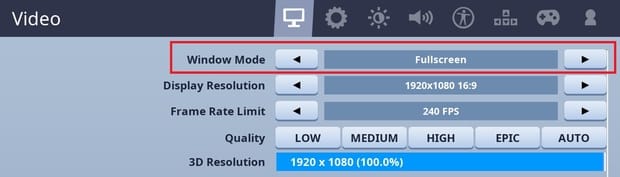
Now to set a custom resolution you need to find to your GameUserSettings file for Fortnite.
It is found in this file path:
AppData>Local>FortniteGame>Saved>Config>WindowsClient
If you don’t know where that is, follow these steps:
- Open Run by pressing your Windows key+R or otherwise
- Type in %appdata% and press OK
- Go back one level in your file path by clicking App Data
- Select the Local folder
- Then find your FortniteGame folder
- Click Saved
- Then click Config
- Finally, select the WindowsClient folder
Here you will see your GameUserSettings file.
Before you open it you need to make sure it is not read-only. To do so right-click the file and select Properties. Then uncheck the box for read-only in the Attributes section.
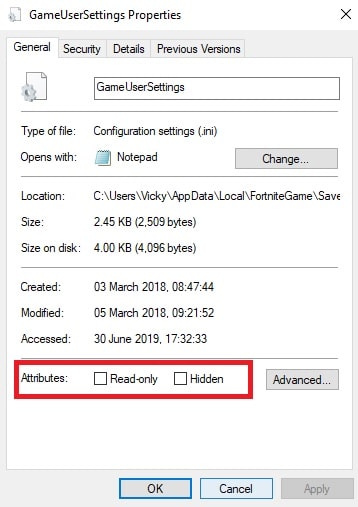
Now you can open your GameUserSettings file. Because it’s a .ini file it should open in Notepad by default.
You are looking for this part of the file:
ResolutionSizeX=1920
ResolutionSizeY=1080
LastUserConfirmedResolutionSizeX=1920
LastUserConfirmedResolutionSizeY=1080
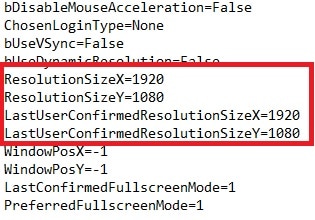
Mine is set to X=1920 and Y=1080 because 1920×1080 is the default resolution in Fortnite.
Of course, you want to change 1920 and 1080 to your desired X and Y values.
Here are some resolutions you could try:
- 1656×1080
- 1440×1080
- 1280×960
- 1024×768
- 800×600
So for example your new GameUserSettings file could read:
ResolutionSizeX=1656
ResolutionSizeY=1080
LastUserConfirmedResolutionSizeX=1656
LastUserConfirmedResolutionSizeY=1080
Then save the new file and close it.
NVIDIA display settings
Now that you’ve set your custom resolution in the Fortnite game files the next thing to do is set your display settings to the same values.
If you have an NVIDIA graphics card (GPU) follow these steps:
- Right-click on your desktop and click NVIDIA Control Panel
- In the Display section select Change resolution
- Click Customise to create your custom resolution
- Check the box that says Enable resolutions not exposed by the display
- Then select Create Custom Resolution
- For the horizontal pixels enter your X values and for the vertical lines enter your Y values
- You can then Test the resolution and click Yes to save it
- Select your new custom resolution and click OK
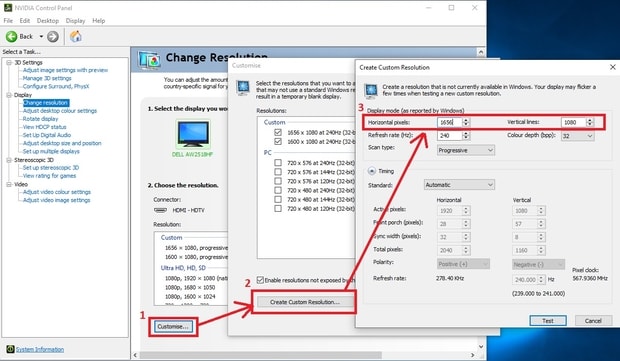
Now you may experience black bars at either side of your screen.
So the next thing to do is set your scaling mode to Full-screen. You can do this from the NVIDIA Control Panel and it will “stretch” your display.
Follow these steps to set your scaling mode to Full-screen:
- In the Display section select Adjust desktop size and position
- Select full-screen under scaling and choose your resolution from the drop-down list
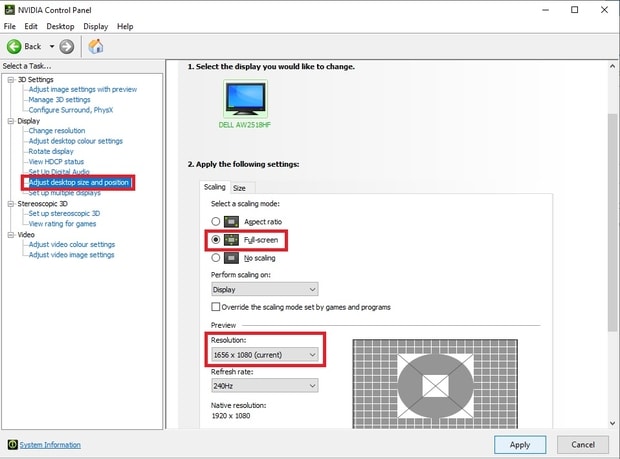
Now you have your custom resolution set up.
And the next time you load up Fortnite it will play in whatever resolution you chose.
AMD display settings
Likewise, if you have an AMD graphics card you are going to need to change the display settings.
Just follow these steps:
- Open your AMD Radeon Settings
- Set Scaling Mode to Full panel
- In the Custom Resolutions section click Create
- Change Horizontal Resolution (px) and H.Timing Display to the horizontal (X) value of your custom resolution (e.g. 1920)
- Change Vertical Resolution (px) and V.Timing Display to the vertical (Y) value of your custom resolution (e.g. 1080)
- Save your custom resolution
Next, you need to change your display settings in Windows.
So right-click on your desktop and click Display settings.
Now change the resolution in the drop-down list to the one you just created.
Now when you play Fortnite it should be in your new custom resolution.
Why play with a stretched resolution in Fortnite?
The interest in stretched resolution originates from Counter-Strike: Global Offensive (CSGO). Because in CSGO almost all pro players use a custom stretched resolution.
In the past changing your resolution in Fortnited worked by increasing the vertical FOV (field of view). Thereby squeezing the enhanced picture into a 16:9 format.
So most Fortnite players used a custom stretched resolution for the extra bit of vertical FOV. Of course, having more vertical FOV is a big advantage because there is a lot of verticality in Fortnite as a result of building.
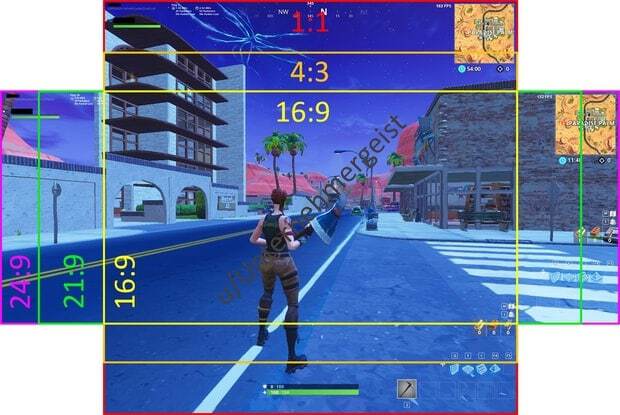
Image credit: User Unternehmergeist on Reddit
But Epic Games changed how stretched resolution works in a competitive Fortnite state of development post.
“When using a custom resolution, vertical FOV will be locked. Horizontal FOV will be unlocked in all modes, but in competitive playlists (e.g. Arena and in-game tournaments) we will be locking the aspect ratio to 16:9.”
So you see they made it so that the aspect ratio is locked to 16:9. Which means you no longer get extra vertical FOV when using a stretched resolution.
In fact, using a stretched resolution in Fortnite Season 9 works exactly how it does in CSGO. Basically, it zooms in on your screen and makes enemies appear larger.
And you reduce your horizontal FOV as a result.
Consider the below photo which is a comparing the FOV of a 1080×1080 stretched resolution vs the native resolution of 1920×1080.
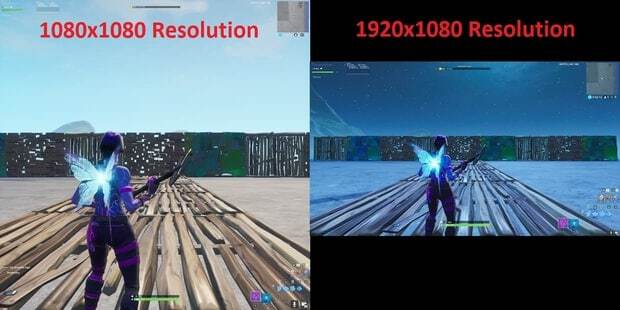
As you can see, with the stretched resolution you get about half the horizontal FOV.
Because 1080 is roughly half of 1920.
A stretched resolution gives you more FPS
As you know, the native resolution for Fortnite is 1920×1080. This refers to the number of pixels that are displayed.
1,920 pixels displayed across the screen horizontally and 1,080 pixels down the screen vertically.
But when you play using a stretched resolution, say 1440×1080, you reduce the total number of pixels.
When you reduce the number of pixels you decrease the workload of your hardware. In particular your graphics card.
In other words, playing in stretched resolution increases your FPS (frames per second). So playing Fortnite feels smoother as a result.
The amount of FPS you gain is roughly linear to the number of pixels that are displayed.
In other words, changing your resolution from 1920×1080 to 1440×1080 reduces the number of pixels by 25%. So you can expect performance (FPS) to improve by about 20%.
If you play on an older and slower PC then using stretched resolution could allow you to play Fortnite with steady frames.
Or if you have a higher refresh monitor (say 240hz) then using a stretched resolution could help you get the higher FPS consistently.
Getting consistently high FPS in a competitive fast-paced shooter like Fortnite is very useful. And it’s the main reason you should use a stretched resolution.
Because a higher FPS could improve your aim in Fortnite. Especially if you use a controller because the strength of aim assist is linked to the amount of FPS you have.
Does using a stretched resolution make enemies easier to hit?
Besides the additional FPS, the other reason for players using a stretched resolution is because it makes enemies larger and (supposedly) easier to hit.
Now, using a stretched resolution certainly makes enemies appear larger. Because your screen is zoomed in more and that’s why you lose some horizontal FOV.
But are they really easier to hit?
Well, the truth is I’m not sure.
I think that it’s an example of the placebo effect. Moreover, I think it’s an example of confirmation bias.
You see if you think that using something (like a new resolution) is going to make you play better and hit more shots. Then when you try that thing you are going to experience the benefits that you initially expected.
Of course, using a stretched resolution really could make you more accurate. I’m just saying there’s no evidence of it.
And until there is I’m going to remain skeptical. And so should you.
Here’s why you should NOT use stretched resolution in Fortnite
The number 1 reason you should not use a stretched resolution is that it reduces your horizontal FOV. Which can be quite dramatic depending on the resolution you choose.
Think about it. Fortnite is a Battle Royale, right? So you can get attacked from any direction at any point in the game.
It stands to reason then that you would want the best possible chance of actually seeing enemies before they attack you. And using a stretched resolution prevents that.
Do you remember the reason that players used to use stretched resolution?
It was because it increased your vertical FOV.
But now it doesn’t and it decreases your horizontal FOV.
Furthermore, using a stretched resolution makes your game look a lot different. And if you are a streamer or content creator then using a stretched resolution could be costly.
You see, most players are conditioned to seeing Fortnite played on native resolution (1920×1080). So when you broadcast your gameplay in a different resolution it’s going to look “off” to your viewers.
A lot of streamers actually lost a noticeable amount of viewers when they switched to using a different resolution. Then it’s no surprise that the most popular streamers all use a native resolution.
Finally, I don’t think that Epic Games like players using custom resolutions because it makes Fortnite look different from how they intend it to look. They’ve already changed how it works before, so how do you know they won’t do it again?
In addition, you are not going to be allowed to use custom resolutions at tournaments, either. So if you are a competitive player I think you are best off sticking with native resolution.
Conclusion
Stretched resolution used to be a way to get an advantage because you had more vertical FOV.
But not today. In fact, using stretched resolution reduces your horizontal FOV.
I hope that Epic Games will introduce an FOV slider to Fortnite. However, that doesn’t look likely.
So, for now, you are best off using the native resolution.
What resolution do you use in Fortnite?
Let me know in the comments!
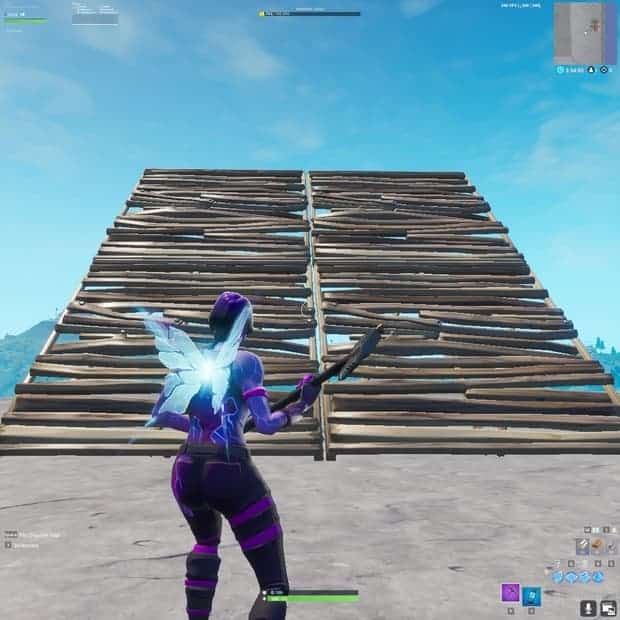
Comments
what would be a good 720p stretched resolution for a low end pc?
Here are some resolutions you could try:
1024×768
1024×720
1280×720
Hope that helps. Let me know how it goes 🙂
hey, i am having problem of not able to fix the fortnite screen as it appers in a tiny screen when i use 1280*720 resolution in fullscreen mode because of low end pc(laptop). i have tried many option from internet but can’t find any solution.