What is the best Fortnite loadout?
Something that isn’t talked about much is optimizing your Fortnite loadout. Because you want to give yourself the best chance for victory.
Listen up. There’s a bunch of different tricks you can use to make it easy to manage your Fortnite inventory. Do you want to know what they are?
But first, let’s start with the very basics. Just to make sure you and I are on the same page. Does that sound good?
Here’s how to open your inventory
Depending on the platform you play Fortnite on, you are going to have different ways to access your inventory.
- On PC the inventory is by default bound to “I” on your keyboard but you can change this to a different keybind
- PS4, Xbox One and Nintendo Switch players that use a controller can access the inventory by pressing the Up arrow on the D-Pad of the controller
- Mobile players can simply press the inventory button on the screen
When you open your inventory a screen will appear that shows your equipment, ammo, traps & resources.
There is no limit on the number of traps you can carry.
But resources are limited to 999 material (wood, metal, and stone) in the normal Fortnite Battle Royale game mode. And 500 in the competitive arena or siphon game mode.
Ammo is limited to 999 for bullets and shells, but rockets are limited to 12 to prevent rocket launcher spam.
Your equipment (also known as your weapons or items) is limited to 5 slots. So, you have to make the most of them.
How to change the order of your weapons
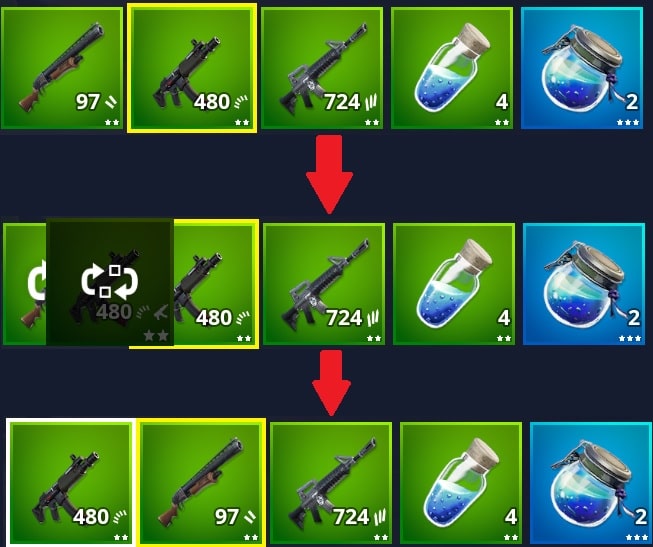
- On PC click the item and then drag it to your desired position. This will swap it with the item that was there already
- Controller players can select the item, move it to where you want and then press select again to confirm the action
- Mobile players need to press the screen with their finger and move it to the correct slot
When you have the maximum of 5 items in your equipment and try to pick up another item, it will swap it with whatever you have equipped.
So, sometimes you want to drop an item because you no longer need it or because you want to give it to your teammate.
Here’s how to drop your items
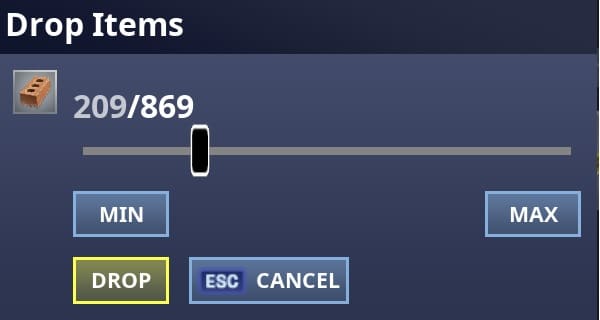
PC players using a mouse and keyboard have 3 options for dropping items:
- Click the item you want to drop and then drag it off your screen
- Press X to drop the weapon or select a specific amount to drop
- Press Z to drop half your items
When you want to drop an item you should use X or Z. Because it is more reliable. And you cannot make a mistake.
Whereas clicking and dragging it off your screen you can sometimes miss. Or accidentally swap it with an item.
Listen, your Z key is useful for when you need to quickly drop healing items or material for your teammate.
Or you can use X when you want to drop an exact number.
You can use either key when you are reviving a teammate. As long as you have the Tap to Interact enabled in your Fortnite settings.
What is the best order for your weapons?
Now, this is something that is of great debate in the Fortnite community.
Because it seems like everyone has a different opinion.
But let me show you how I organize my weapons. And then I will explain the logic and you can use that to optimize your loadout, too.
Here is a typical Fortnite loadout for me:
- Slot 1: Shotgun
- Slot 2: Submachine gun (SMG)
- Slot 3: Assault Rifle (AR)
- Slot 4: Misc. Item (Sniper Rifle, Explosives, Healing Item, Movement Item, etc)
- Slot 5: Healing Items (Shields are ideal)
So, what have I done?
First, my items are arranged in a logical order. That is, according to the effective range of each weapon.
And the weapons are on my best keybinds. So I can easily switch to them when I need to in combat.
I also apply some logic to the keybinds themselves. You see, I use the number keys to switch to each weapon in my inventory.
The numbers are arranged in ascending order (i.e. from lowest to highest) and this seems to improve recall.
However, you can, of course, arrange your items in any order you want.
But, listen up. Here is a rule you should follow: Keep the order of your weapons the same for every game of Fortnite you play.
You see when you play with the inventory order in the same position over many games then you will learn where your items are without having to look down or think.
And it can help you develop the muscle memory to quickly press the keybind when required.
What is the best keybind for your inventory
As you know, by default your inventory is bound to the “I” key.
But did you know you could change it?
Yes, you can change your inventory to a more useful and easy to press key.
Here are the 2 keys I recommend
- Tab – this is the key that most pro players use. It is easy to press because it’s near the W-key
- Alt – this is also a good key (if you don’t already have it bound) because it is close to your thumb
Of course, if you already have those keys bound, then you will have to think of something else.
Cursor mode allows for easy inventory management
There are two ways to access your Fortnite inventory:
- Toggle Inventory — You press the keybind once to open your inventory and then press it again to close your inventory
- Cursor mode — You hold the keybind to open your inventory and release it to close your inventory
Do you notice the slight difference in the two?
In the first, you must press the button twice. But in the second, cursor mode, you only need to hold your keybind.
Some players find this feels more natural and allows for better inventory management.
Here’s how to change your inventory keybind to cursor mode:
- Go to your Fortnite settings — you can do this by pressing “ESC” while in-game
- Click “input” — to enter the keybinds selection screen
- Scroll down to the “Misc” section — because this is where the appropriate section is
- Select “cursor mode” and then press any key — ALT or Tab are two good keys to try
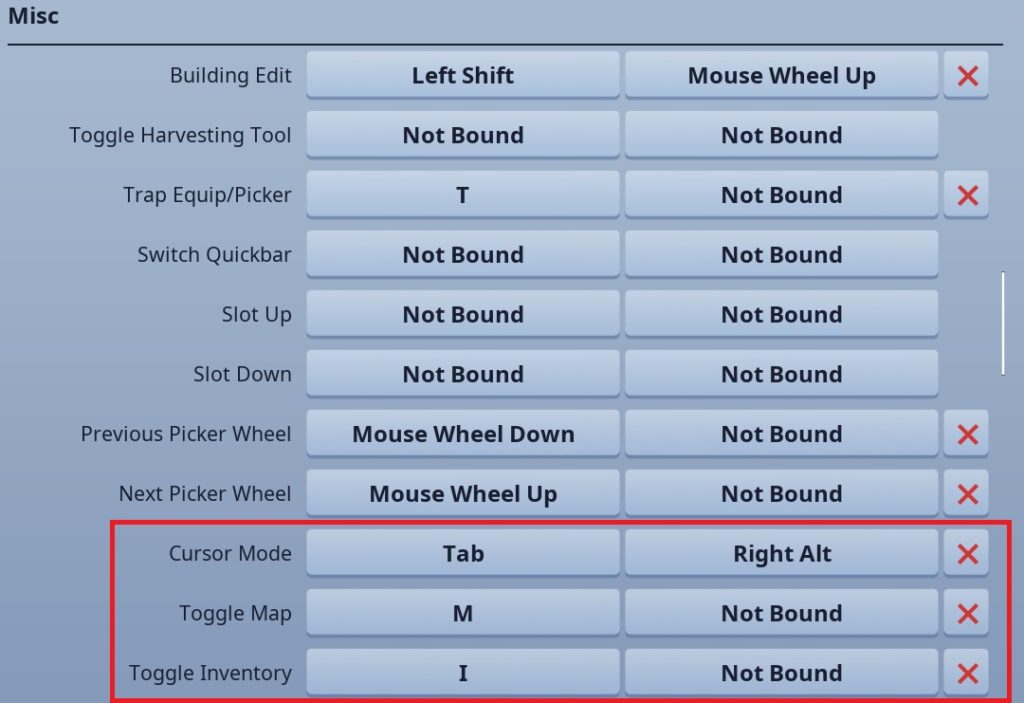
So how do you like to arrange your inventory and do you use cursor mode?
Let me know in the comments below!
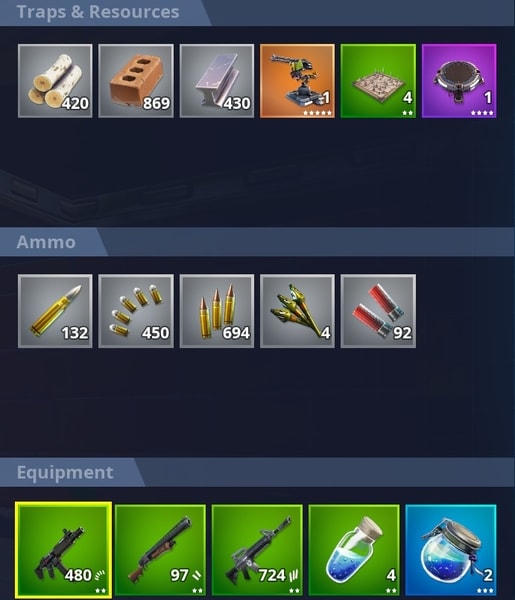
Comments
Hello everyone, it’s my first visit at this site, and paragraph is truly fruitful for me,
keep up posting such articles or reviews.
i have my inventory as 1: ar 2: shotty 3:smg 4:utility and 5: heals