Are you confused about where your Nvidea highlights get saved?
Do you want to find your favorite Fortnite clips?
And watch them back to see exactly what happened?
Here’s what you need to do:
- Open your GeForce Experience App. If you don’t have already have this installed then you can download it from the official Nvidia site
- Go to your settings by clicking the cog in the top right-hand side of your screen
- From settings select in-game overlay (in the 3rd section) and then go to settings again
- Click recordings and from here you will see where your videos are being saved. For example: C:\Users\kr4m\Videos
This is the file path. And, when you there, you will find all the Fortnite highlights you have saved.
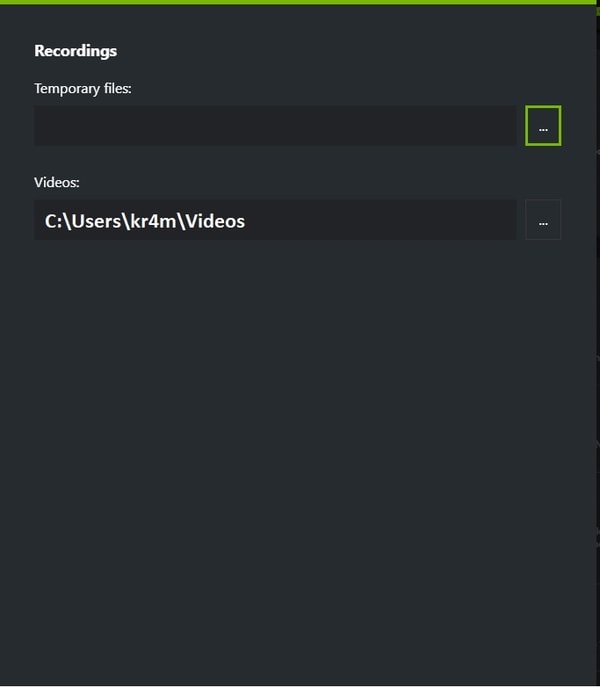
Now, you can watch your replays back.
Listen, watching your own gameplay is one of the best ways to get good at Fortnite. Because you can see what you did right, and what you did wrong so you can know what you need to do to improve.
You see, when you’re playing Fortnite it’s hard to know what’s actually happening because things happen so fast. But when you watch your replays, you can slow it down and notice all the things you wouldn’t see.
For example, imagine you’re shooting at an enemy, and all of your shots miss.
Now you could blame this on the game itself because Fortnite uses a bloom based aiming system so there’s some randomness involved. Or you could say it was just bad luck. This is what a lot of players do.
But, when you watch your replay back again, you could see if you were really to blame. Then you can take responsibility for making the mistake.
And if you’re missing a lot of shots, then you can identify this as a weak point in your gameplay.
So you can start learning how to improve your aim in Fortnite and training using an aim trainer like Kovaak’s FPS Aim Trainer.
How to set up Fortnite Nvidia Highlights
Go to your GeForce Experience App and open the settings.
Next, go to the in-game overlay settings and select “Highlights”.
Now enable “Capture” at the top. This lets Fortnite automatically capture screenshots and video recordings using ShadowPlay.
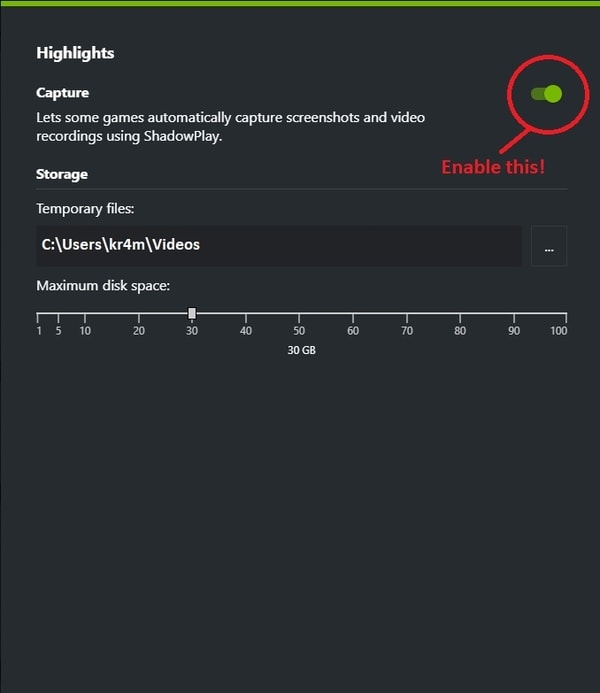
From here you can see where your files are stored and set a maximum disk space. The default maximum disk space is 5GB.
But I recommend you set this higher. I have it set to 30GB so I’m sure there’s enough space to record everything.
If you’re using a drive with a low amount of storage, for example, an SSD, then you could set the maximum disk space lower to suit your needs.
How to set up when Fortnite highlights will record
You can enable your Nvidia graphics card to automatically capture your best moments in Fortnite.
Here is what you can record:
- Eliminations
- Double Eliminations
- Triple Eliminations
- Multi Eliminations
- Deaths
- Downs
- Victory Royales
To do this, open Fortnite and press Alt+Z.
Then, go to your settings and select “Highlights”.
From here you can toggle things on/off as you wish.
I have mine set up to record all the events, so I know I will never miss another highlight.
Conclusion
The Nvidia GeForce Experience is a useful tool because it allows you to capture Fortnite highlights without the need for any 3rd party recording tool.
Because you can capture and save your best (and worst) moments and then review them at a time that’s convenient for you.
This is especially useful if you’re a content creator and don’t want to record the entire game because it can use a lot of disk space.
And unlike the built-in replay system in Fortnite, you get to capture things from your perspective as it happens. So you get a more accurate perspective of your gameplay.
Also, the Fortnite replay system can lower your FPS, so some players have it disabled because having high FPS when you play Fortnite is important.
Hopefully, when you watch your content back, you will realize things about your gameplay and learn how you can get better.
What are you using the Nvidia highlights to record?
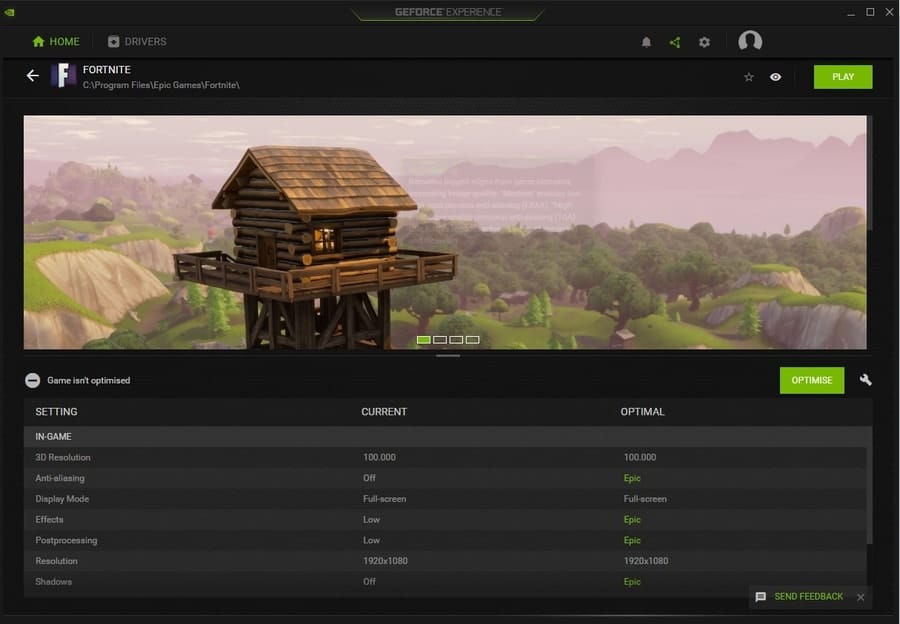
Comments
I’m planning to switch to pc and use nvidia highlights to record Fortnite gameplay
That’s a good idea if you’re only looking to record short highlights. But if you want to record longer gameplay then you’re going to require something like OBS.
i cant find my fortnite file where the clips are saved
please help me with this.